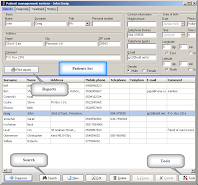The Patient Management System is a smart and easy way to organize information about the patients. This module of Mercurius, fully integrated with the other sections of the software, allows you the maximum ease of use and efficiency in managing all your cases, keeping together all the information of the diagnosis and treatment, including audio, video, photos, texts and the relevant repertorization, analyzed, organized and confidential.
THE DIAGNOSIS TAB
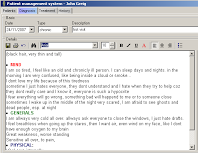 By clicking the “New” button you can write down the interview and your diagnosis and you can add audio\video\text\picture files by clicking the “Insert new object” button. You can also add Mecuriusrepertorization files from a folder or add the current repertorization simply with the “Insert current repertorization” button, if you are currently working on the case.On the same page you have the option of recording numerous evaluations of five different aspects of the patient state, namely energy, mind, emotions, physicals and awakening (shown below).
By clicking the “New” button you can write down the interview and your diagnosis and you can add audio\video\text\picture files by clicking the “Insert new object” button. You can also add Mecuriusrepertorization files from a folder or add the current repertorization simply with the “Insert current repertorization” button, if you are currently working on the case.On the same page you have the option of recording numerous evaluations of five different aspects of the patient state, namely energy, mind, emotions, physicals and awakening (shown below).
This is an important tool for case management, you simply shift the knob for the right figures with the mouse pointer or fill in the numbers on a scale of 0-100, then after a few visits, you can see the changes or graphically analyze these factors (print “History report” from the Reports button on the Patients page).
In the lower part of this page there is the list of all the different diagnoses and you can go into each of them to see all the information and edit it. You can also print out the diagnosis with the Print button.
THE TREATMENT TAB
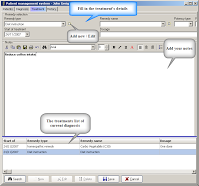 On the Treatment page you can choose the remedy type, remedy name, potency type and potency, the starting date and the dosage. You can also add and edit various types of treatments/remedy types.Then you have a free text space to add your notes and on the lower window you see a list of all treatments of the same diagnosis, which you can again edit, search or add new.
On the Treatment page you can choose the remedy type, remedy name, potency type and potency, the starting date and the dosage. You can also add and edit various types of treatments/remedy types.Then you have a free text space to add your notes and on the lower window you see a list of all treatments of the same diagnosis, which you can again edit, search or add new.
THE HISTORY TAB
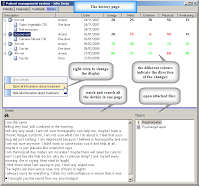 On history tab, you can see the whole history of diagnosis, treatments and all the attached files (repertorizations\ photos\ audio\ videos\ texts) of the patient, organized together in one page.
On history tab, you can see the whole history of diagnosis, treatments and all the attached files (repertorizations\ photos\ audio\ videos\ texts) of the patient, organized together in one page.
You can choose a full details display or just the minimum details by right clicking the mouse and choose from the menu, there you can also choose to go to every relevant page (also by double-clicking the description).
The different colours of the numeral states evaluation (energy, mind, emotions, physicals and awakening) on the right side of every diagnosis, indicate the changes from the last evaluation, amelioration (in green), aggravation (in red) or no change (black). This allows you an easy estimation of the current state of the treatment.
REPORTS
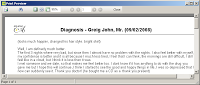
You can see and print out a graph with the numeral evaluation data on the Patient’s history report (click the “Print reports” button on the Patients page)
You can also see a preview and print out the patients list, the diagnosis\interviews and the treatments, with the “Print” button on the relevant pages.
SEARCHING PMS
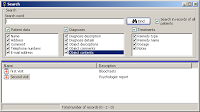
Click the “Search” to see the many possibilities for searching your database, you can choose to search only the current patient or in all patients files, you can search any single section or all of them together and to search inside the additional documents (“object content”).
BACKUP
 In order to backup your information it is recommended to use the “Export data to file” from the “Tools” button on the Patients’s page, it is possible also to merge imported data with existing data with the “Import data from file” option.
In order to backup your information it is recommended to use the “Export data to file” from the “Tools” button on the Patients’s page, it is possible also to merge imported data with existing data with the “Import data from file” option.
The other option to backup your patients records is to backup the file patdata.db3 located in the Mercurius installation folder (or in Virtual folders in Vista). If the objects are all saved to the database, then it suffices to copy the database file alone. If they are saved locally (which is recommended), you need to backup the database file and the FILES folder which resides under Mercurius installation folder.